Using FileAssurity
Working with Secure Archives
Secure archives are similar to ZIP files except that they are securely protected. Secure archives are useful for protecting multiple files and/or folders. These can be protected using either the same or different protection and signing keys. Just like ZIP files, all of the files are contained in a single archive file that occupies less disk space than the individually protected files.
The advantage of protecting files in an archive is that you can unprotect multiple files and folders in just one click. If you have individual secure files (non archive files), they have to be unprotected one by one.
Viewing & Editing Archive Files
You can add, delete, and extract files from an archive. Note however that you can only unprotect files in an archive that you have protected with one of your own keys.
To view the files in an archive, highlight the appropriate archive file. Details of the archive contents are displayed in the right-hand pane:
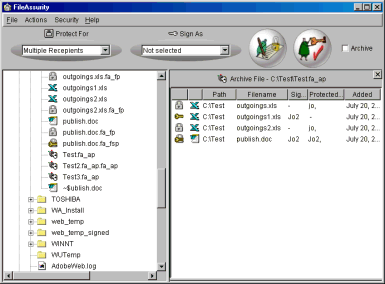
Adding files to an existing archive
Highlight the file(s) you want to add to the archive in the left-hand pane, right-click, and select 'Protect selected files' or press the 'Secure' button. On confirmation, files are added to the archive and protected/signed using the keys you have selected in the toolbar.
Alternatively, you can drag and drop files from either the FileAssurity left-hand pane or Windows Explorer into an existing archive. See FileAssurity Tree View for more information.
Deleting files in an archive
Highlight the file(s) in the currently active archive window that you want to remove, right-click, and select 'Delete selected files' from the corresponding pop-up menu.
Unprotecting & Verifying files in an archive
By default all of the files in a selected archive are unprotected/verified when the æUnprotect & VerifyÆ button is pressed. If you just want to unprotect/verify selected files then you must select them first in the right-hand pane before clicking on the æUnprotect & VerifyÆ button. Alternatively, you can right-click and select 'Unprotect selected files'.
NOTE: Once you have selected an archive file it remains in the right-hand pane until you close it or until you select a new archive file. This is so that you can add additional files to the archive. Once you have finished working with the archive, press the